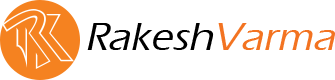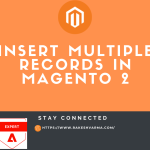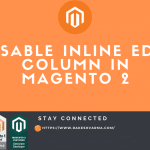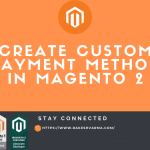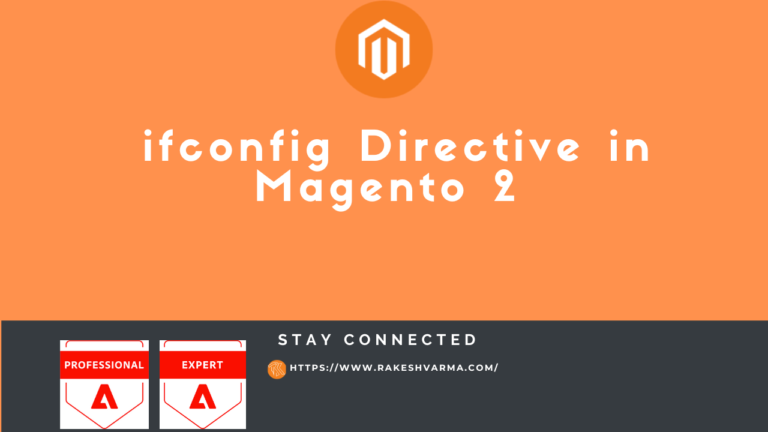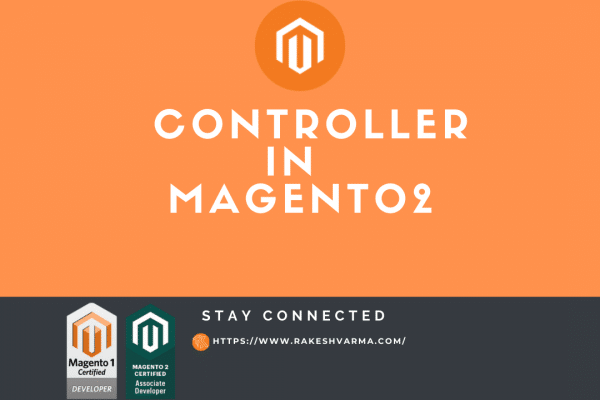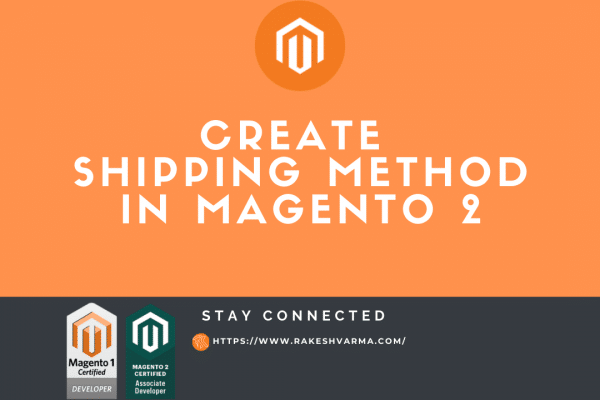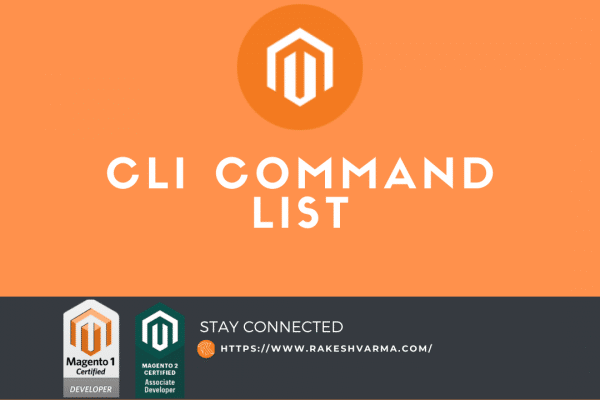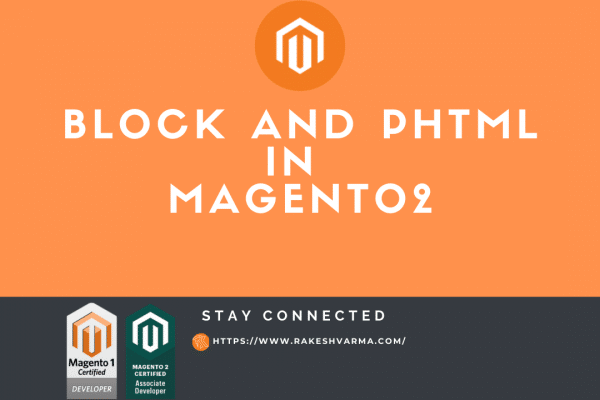In Magento 2, the ifconfig directive is a powerful tool that allows developers to conditionally enable or disable specific components, blocks, or layout updates based on configuration settings. This directive is commonly used in XML layout files and configuration files to control the visibility and behavior of various elements within a Magento store.
What is the ifconfig Directive?
The ifconfig directive is a conditional statement used in Magento 2 XML configuration files to determine whether a module, block, or configuration setting should be enabled or disabled based on specific conditions. It evaluates the value of a configuration flag defined in the Magento configuration system and activates or deactivates the specified component accordingly.
Let’s dive into the usage of the ifconfig directive with examples for each point.
[lwptoc title=”Examples” width=”full”]
1. Conditional Configuration
The ifconfig directive allows you to conditionally apply configuration settings based on the value of a specific configuration flag. This flag can be any configuration value defined in the system.xml file of your module or a core Magento configuration setting. Here’s an example of how you can use the ifconfig directive to conditionally configure a block in your layout XML file:
<block class="Vendor\Module\Block\CustomBlock" name="custom.block" ifconfig="section/group/enable">
<!-- Block settings -->
</block>
In this example, the ifconfig directive checks the value of the enable configuration setting under the section/group path. If the enable setting is set to true in the Magento Admin Panel, the block will be included in the layout; otherwise, it will be omitted.
2. Dynamic Content Display
You can use the ifconfig directive to dynamically display or hide content based on specific configuration settings. This is particularly useful for creating customizable user interfaces in the Magento Admin Panel. Here’s an example of how you can conditionally display a field in a system configuration form.
<field id="custom_field" translate="label" type="text" sortOrder="10" showInDefault="1" showInWebsite="1" showInStore="1" ifconfig="section/group/enable">
<label>Custom Field</label>
</field>
In this example, the custom_field will only be displayed in the system configuration form if the enable setting under the section/group path is set to true.
3. Modifying Block Attributes
You can use the ifconfig directive to modify block attributes such as template file, class, or visibility based on configuration settings. For instance, you can change the template file of a block dynamically.
<block class="Vendor\Module\Block\CustomBlock" name="custom.block" ifconfig="section/group/custom_block_enabled">
<arguments>
<argument name="template" xsi:type="string">Vendor_Module::custom_block.phtml</argument>
</arguments>
</block>
In this example, the template will only be set if the custom_block_enabled setting under the section/group path is set to true.
4. Display of a Menu Item in the Admin Panel
Let’s say we have a custom menu item named Custom Menu that we want to display in the admin panel conditionally based on a configuration setting.
<menu>
<add id="Custom_Module::custom_menu" title="Custom Menu" module="Custom_Module" ifconfig="custom_module/general/enable">
<!-- Menu item configuration here -->
</add>
</menu>
In this example, the Custom Menu will only appear in the admin panel menu if the configuration path custom_module/general/enable is set to true.
5. Load CSS/JS Based on Configuration
You can leverage the ifconfig directive to conditionally include JavaScript or CSS files based on configuration settings. For instance, include a custom JavaScript/CSS file only if a certain feature is enabled.
<css src="css/custom.css" ifconfig="section/group/enable_css" /> <script src="js/custom.js" ifconfig="section/group/enable_js" />
In this example, the custom.css and custom.js files will only be loaded if the corresponding configuration values are set to true.
Conclusion
The ifconfig directive in Magento 2 provides developers with a flexible and efficient way to conditionally configure various components and elements of their store. By leveraging this directive, developers can create dynamic and customizable experiences for users while maintaining control over the functionality of their Magento store.
Hope you find this Tutorial is helpful. Do comment if you face any issue or Contact me If you want any help or customization in your existing Project or Extension.